How Much Ram Do You Need to Run Pro Tools? The suggested minimum system requirements for Pro Tools, the industry-standard audio engineering software, are 4GB of RAM, 8GB of memory, a monitor with a horizontal resolution of 1280 pixels, an internet connection for installation, and 15GB of disk space.
Pro Tools also operates on Windows, but it requires a minimum amount of RAM. How much RAM do you need to run pro Pro Tools? By reading this article, you will be able to determine whether your system meets the prerequisites and take optimization suggestions into account.
If you don’t have time to read the complete article you may listen the audio
Your computer must be capable of handling this powerful audio processing program, whether you are a free user or a member of the Pro Tools inner circle with access to many plugins.
Read Also: Is 64gb RAM Overkill for Video Editing
Windows
- Operating system: Windows 10 Home, Pro, and Enterprise 64-bit Editions; Windows 10 for Workstations is supported on computers with Intel® Xeon processors.
- Processor: Intel Core i5 or Intel Core i9 or Intel Xeon for Pro Tools and Pro Tools | Ultimate, respectively.
- 16GB of memory (RAM) (32GB or more recommended).
- Installation requires an internet connection.
- Installation requires 15GB of disc space.
- HDX or HD Native card PCIe slot (including one power connection on motherboard).
- A USB or FireWire port for an audio device that supports ASIO.
- A graphics card from NVIDIA that works.
Read Also: Is 8GB RAM Enough for Gaming Laptop
macOS
- Operating systems: Ventura 13.2.1 and macOS Catalina 10.15.7 or later.
- Processor: M2, M1, Intel Dual Core i5 or faster, M1, Intel Core i5 or Intel Core i7 for Pro Tools | Ultimate.
- 16GB of memory (RAM) (32GB or more recommended).
- Installation requires an Internet connection.
- Installation requires 15GB of disc space.
- Thunderbolt port for supported PCIe-chassis or HD Native Thunderbolt, and a PCIe slot for HDX or HD Native cards (with one power connection on the motherboard).
- An audio device that supports Core Audio must have a Thunderbolt, FireWire, or USB port.
Read Also: Is 128gb SSD Enough for Business Student Laptops?
All Computer Systems
- RAM: 8GB.
- Installation and activation require an internet connection.
- Disk space: Installation requires 15GB of free space on the disc.
- Hard drives: One or more hard disc drives formatted as NTFS for Windows or HFS+ Journaled for Mac that are solely used for recording and playing back audio. Please read the provided article for additional details.
- HDX or HD Native card PCIe slot (including one power connection on motherboard).
- A USB or Thunderbolt port for CoreAudio/ASIO-compatible audio devices, HD Native Thunderbolt, or PCIe-compatible chassis.
- an iLok account or access (iLok 2, iLok 3, or iLok Cloud (USB A or USB C).
Read Also: Is 128GB Enough for Gaming on a Laptop
Pro Tools System Requirements and Optimization Tips

Minimum System Requirements: According to Avid, Pro Tools requires 16GB of memory, 15GB of hard drive space, and an Intel Core i5 or AMD comparable processor on both Macs and PCs. Make sure your PC meets these specifications. If it doesn’t, consider upgrading your RAM or processor. While replacing the processor can be expensive, replacing the memory is usually less so. Avid recommends 32GB of RAM for optimal performance.
Disk Space Optimization Tips: Also, ensure that you have enough free disk space. Although installation requires 15GB, leave at least 20% of your hard drive free. Keep 200GB free on a 1TB hard drive to speed up disk read/write and reduce sporadic program crashes.
Read Also: How Can Upgrade the RAM and Storage on the HP Dragonfly Pro?
Optimal Computer Usage During Pro Tools Operation
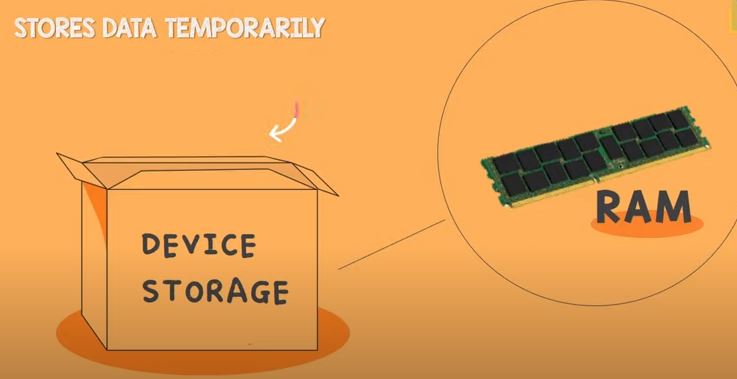
Closing Applications Before Launching Pro Tools: Before launching Pro Tools, close any open applications, including your browser and any background apps. Make sure you completely close the browser by expanding the hidden icons box in the right corner of the taskbar and right-clicking on the browser icon. Some browsers continue to operate even after you close the windows.
Avoiding Resource-Intensive Tasks: While Pro Tools is running, avoid using your computer for other resource-intensive tasks like browsing the web or checking email. Instead, use your phone or tablet for these activities.
Read Also: Is 128GB Enough Space for Your Student Laptop
Optimizing CPU Usage in Pro Tools by Lowering Sample Rate and Bit Depth
Sample Rate Considerations: To decrease the amount of CPU power used by Pro Tools, you can lower the sample rate and bit depth. While you may prefer a higher sample rate, such as 88.2 kHz, they require more RAM and processing power.
Disk Space and Audio Quality: They also use significantly more disk space, which may lead to more crashes. 16-bit files with a sampling rate of 44.1 or 48 kHz can produce high-quality audio and are often sufficient.
Lowering Sample Rate and Bit Depth for Performance: If you do not wish to upgrade your RAM or are experiencing performance issues, it may be necessary to use a lower sample rate and bit depth.
Read Also: Is 8GB RAM Enough for Next 5 Years?
Updating Adapter Drivers for Pro Tools Optimization
- Outdated graphics card drivers can affect Pro Tools’ CPU usage.
- Open Windows Device Manager from Control Panel.
- Double-click your graphics card under Display Adapters.
- Check the Driver tab for version and date of driver.
- Visit the maker’s website to download and install the latest driver.
- Obsolete network adapter drivers can cause slowdowns.
- This can force Ethernet controllers to consume additional CPU resources.
- Open Device Manager and select your network device.
- Click Properties to check the driver for your network adapter.
- Mac drivers are typically up to date, but Avid recommends turning off Wi-Fi and Bluetooth before launching Pro Tools.
Read Also: Is 3200MHz RAM Good or 3600MHz?
Processor scheduling for Pro Tools on Windows optimization
The CPU prioritizes various activities based on changes made to the processor scheduler. You can give Pro Tools a higher priority and ensure it receives the appropriate CPU power by modifying the scheduling for background services.
Disabling Wi-Fi and Bluetooth for Improved Pro Tools Performance
Proofread: By disabling Wi-Fi and Bluetooth, system resources that could otherwise be devoted to network activities can be made available. Reduce background processes that can affect Pro Tools’ performance by disabling FileVault and FireWire Networking.
Pro Tools Performance Optimization

‘Resource optimization solutions: If Pro Tools is frequently crashing or halting due to high resource utilization, optimizing your system or upgrading your RAM may help. Lowering the sample rate and bit depth of your audio project can also reduce processing power demands. If the issue persists, it may be necessary to consider purchasing a new machine.
System Requirements for Pro Tools: To run the latest version of Pro Tools, Avid recommends an Intel Core i5 processor and a minimum of 32GB of memory. For smoother performance, they suggest using a Core i7 processor and 32GB to 64GB of memory. By meeting these specifications, you can ensure that Pro Tools runs efficiently and without issues related to insufficient resources.
Conclusion: How Much Ram Do You Need to Run Pro Tools
Pro Tools is a highly sophisticated and widely-used audio engineering software that requires a computer system to meet specific minimum specifications to achieve optimal performance.
Improving the efficiency of your computer system is also possible by updating drivers, closing other programs, and ensuring sufficient free disk space.
Upgrading RAM and processors can also enhance performance. It is important to remember that Pro Tools is a powerful tool for creating, editing, and mixing audio files, but it can only reach its full potential with the right system configuration and optimization.
By meeting the minimum system requirements and following the recommended optimization guidelines, users can maximize the software’s capabilities and effortlessly create high-quality audio recordings.
Read More:





