Laptops have taken over the world of science and technology in the 21st century. With the increased need to acquire new skills, and enhance one’s knowledge, everyone around us carries a laptop. Moreover, they are also used for educational purposes, growing businesses, web browsing, or even entertainment. They are convenient, portable, durable, and easy to use, above all, they offer the freedom to do work anytime and anywhere. But the battery life of laptops can be a serious issue, as they tend to decrease in time if they are not maintained properly. This article about how to increase battery life of laptop.
Thus, all the important work you are carrying out is left in the middle if the battery dies and you are not able to get hold of an adaptor or charger.
Thus, there is a dire need that a laptop’s battery life to last longer to carry out as much work as possible. Therefore, if you are interested in knowing the tips and practical ways of how to increase the battery life of the laptop, then this article is the best for you.
11 Different Spectacular Ways On How to Increase Battery Life of Laptop
There are several ways through which one can extend the battery life of the laptop, to make it work for longer hours. This article is going to explain as many ways as possible for a better understanding of the reader, to maintain their laptop’s battery in good health. Some of the ways are given below:
Lowering Brightness level
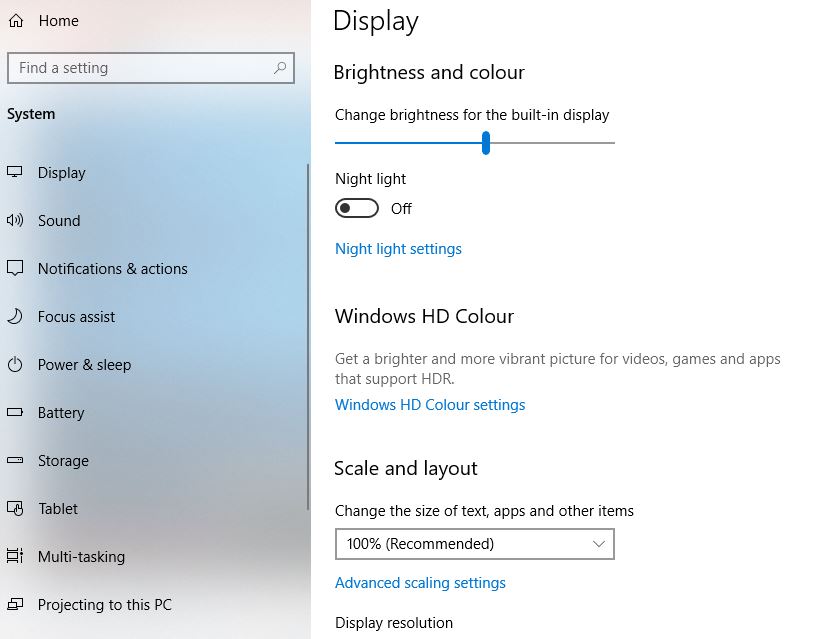
Having high brightness can make a laptop battery drains fast. Thus, if the power is short, then cut on your brightness and see how much battery it consumes. Moreover, disable the adaptive brightness and control the system.
Maintaining the Temperature
Too much heat is not good for the battery life of the laptop. If one’s laptop is continuously having thermal shutdowns, then it will shorten the life of the laptop’s battery.
Moreover, let the air flow without any constriction, as heat causes the demise of a battery, such as physical obstruction of the ventilation ports, and building up of dust in the laptop’s vents and fans. Thus, do not place the laptop on a pillow, blanket, or any surface such as a desk, which blocks airflow, and also, clean dust from the laptop. Moreover, keep it in a cool place to maintain its temperature.
Using Power Saver and Avoiding Screen Savers
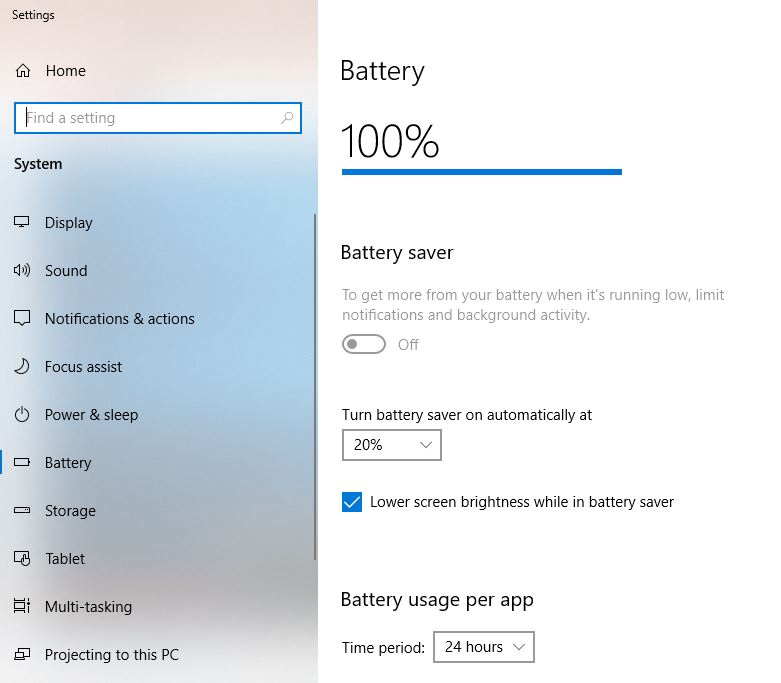
Power Saver involves the laptop’s power management system. In the case of Windows, one needs to customize their power plan by selecting ‘Power Options’ in the control panel, to save power.
However, in macOS, it is given in System Preferences under Energy Saver. Thus, setting a balanced power will save energy. On the other hand, avoid screen savers, as they drain the battery when the device is not in use.
Employing Battery Maintenance Tools
This is solely dependent on the manufacturers of the laptop, who have manufactured tools for the maintenance of the battery life of the laptop and also have recommendations.
In the case of Windows, there are utilities, that one can use to keep an eye on the battery’s life, also guiding how much battery one should use and how much charging one should do on their laptop.
There are some other utilities, not produced by manufacturers, to save battery life. In the case of macOS users, they try BatteryDiag, Battery Health, BatteryBar, etc.
Avoiding Full Discharges
When the laptop fully discharges time and again, its battery life shortens. This is because a battery has a finite number of charge cycles, which can degrade over time if regularly charged and discharged. Moreover, if your laptop runs on a lithium-ion battery, then do charge it before complete drainage.
Closing Unnecessary Apps and Programs
If one is spending a lot of time on their laptops, then it is advisable to close unnecessary apps and stick to one app at a time such as either Microsoft Word or Firefox.
Moreover, also shut down other programs which you are not using. Make sure to enable Airplane Mode in Windows and shut down Bluetooth, and Wifi in macOS, if an article edit needs no web access.
Further, Airplane mode stops battery drainage in background apps and processes such as updates and push notifications.
In Windows, such energy-hogging programs are in the Setting app, moreover, in Windows 11, such programs are in Power and Battery settings pane under Battery Usage.
Disabling Unneeded Devices
Moreover, one can disable unnecessary devices, which are not in use such as a mouse, or external speakers, which will drain the battery of its energy.
Shutting down the Hard Drive
When a laptop has 256 SSD drives (Solid State Drive) + 1 TB HDD (Hard Disk Drive) storage solution, then the battery life gets awful if HDD is active all the time. By default, this High-Performance drive is turned off after 20 minutes, which is long enough when your laptop is idle. Thus, one needs to change its Settings and make the time between 5 to 10 minutes.
Adjusting Graphics and Display Settings
There is a need for graphic adjustment to save battery. Only programs such as games and graphics-intensive apps should use the graphic processor, rest can use CPU silicon for graphic processing- an efficient way to save power.
As in the case of Nvidia Geforce Graphics in your system, one needs to open the Geforce control panel and adjust the graphics for each app. Therefore, allocating Geforce discrete chip to games, photos-and-video editing apps like Premiere, and Adobe Photoshop, while assigning everything else to the integrated graphics.
Prevent Indexing
Indexing is an important process when it comes to tons of files and constant movement of things around. It requires enabling a policy outside of the power plan settings in Windows. One needs to enable the policy of ‘Prevent Index when running on battery power’ to save energy. However, this process is completed with a reboot.
Removing the Battery
When your laptop is near some power source, then it is better to remove the battery from the laptop and instead use a power adaptor. An average laptop has 500-700 charge cycles, so always see how many cycles your battery has gone through.
If the charge cycle is low, then the battery is healthy, thus, unplugging the battery to rely on the power adaptor will keep the charge cycle low.
Therefore, these all steps will aid in extending the life of the laptop’s battery and will prove efficient in laptop battery usage, thus, saving as much power as possible for useful purposes.
FAQs About How to Maximise Laptop Battery Life
How long do laptop batteries last?
On average, a laptop battery of typical use lasts for 2-4 years or 1000 charge cycles. After that one needs to replace the battery or can use the battery if plugged in all the time.
How to increase laptop battery life?
How to increase laptop battery life includes several ways such as lowering brightness level, shutting down unnecessary apps, programs, devices, hard drives, etc, also keeping your laptop in a cool environment, enabling power saving mood, etc.
What is dell battery health?
Dell’s battery test is through performing some steps to know its health. For this, start the Dell laptop, and after seeing the Dell logo screen, press F12 immediately. Then, choose the Diagnostics option in the Dell boot menu by pressing Enter. Next is to wait and respond to the user prompts in the pre-start diagnostic program. Lastly, browse the test result for the Dell battery.
How to increase the battery life of a gaming laptop?
The steps to increase the battery life of a gaming laptop are to lower the brightness, close unnecessary applications, turn off Wifi and Bluetooth, adjust battery settings, unplug USB peripherals, keep the laptop cool and clean, etc.
How to increase the battery life of a hp laptop?
These steps are more or less the same for increasing the battery life of any laptop such as lowering brightness levels, closing unnecessary apps, turning off Bluetooth and Wifi, unplugging unnecessary apps, keeping the vents of the laptop clear, etc.
Which laptops are with long battery life?
Laptops with the best battery life of different brandsare Apple MacBook Pro 13-inch, Lenovo ThinkPad X13 Gen 2, HP EliteBook 840 Aero G8, Acer Swift 3, LG Gram 17, Panasonic Toughbook G2, and many more. They have longer-lasting laptop batteries.
Conclusion
Thus, the above article is eye-opening for people who want to work anytime and anywhere without the disruption of low battery, or also who do not want to carry an adaptor or charger all the time. This article has mentioned ways and tips on how to increase the battery life of a laptop so that one can extend the laptop’s battery life to use it for beneficial purposes.
Therefore, knowing how to increase the life of a laptop battery is as important as knowing how to turn on a laptop. However, if none of the above tips work out, then it’s time to buy a new battery.





