How To Cool Down Laptop While Gaming: If you are a hard-core gamer or even a major live broadcaster, your laptop will likely overheat or shut down if you cannot determine why you have come to the proper place!
Your device’s performance and longevity can be diminished by overheating. Therefore, you should do all necessary to keep your laptop cool. This tutorial will cover the factors that must be considered to keep your gaming device cool.
During an extended gaming session, it is essential to remember that your laptop is cool. Anyone who uses gaming laptops is aware of the importance of system cooling. If you are new to gaming, this article will teach you all you need to know about cooling your gaming laptop.
Try These Tips for Keeping Your Gaming Laptop Cool
So that you can play your favorite games without worrying if your gaming laptop overheats, I have compiled a list of the most effective solutions.
At both the hardware and software levels, there are a variety of methods for preventing overheating. Some are relatively straightforward, while others take a bit more technical expertise.
Everyone should be able to successfully reduce the temperatures of their gaming devices at the end of the day.
Read Also: How Much Weight PC Game
Tip 1: Change Outdated Thermal Paste

Thermal paste enhances heat flow between the CPU, GPU, and heat sink. It can lose efficacy and impede appropriate heat dissipation over time, causing your laptop to run hot.
The thermal paste on your laptop’s processor and graphics card should be reapplied every three to five years to increase heat transfer between these components and the heat sink. A bottle of rubbing alcohol is required to remove the old thermal paste.
Even better, liquid metal can replace the traditional thermal paste. Liquid metal is significantly superior to standard thermal paste for heat transfer.
Liquid metal should be applied with caution since if it spills or seeps onto other components, it could cause the motherboard to short circuit. Seek the assistance of a computer specialist if you find the process too technical.
Fresh thermal paste enhances heat dissipation, which will help keep your gaming laptop cool.
Read Also: How to Upgrade a Gaming Laptop
Tip 2: Clean Your Laptop Approximately Every Six Months

Over time, laptops gather substantial dust and other particles that can clog the air intake and exhaust ports. When sufficient amounts of dust and lint accumulate within a laptop, airflow gets severely restricted, resulting in overheating.
At least once a year, it is advised that you clean your laptop to remove dust and other particles.
Some others propose pushing compressed air through the vents to eliminate dust. However, blowing compressed air typically disperses dust and other particles into the interior rather than removing them.
The most effective method for cleaning a laptop is to disassemble it. Typically, only a screwdriver is required. If you lack technical expertise, you can seek assistance from a computer professional. Cleaning your laptop enhances ventilation, which helps keep it cool during gaming.
Before disassembling your laptop, read the handbook; in some situations, you may void the guarantee.
Read Also: How Much Does a Laptop Weigh
Tip 3: Utilize Your Gaming Laptop on a Flat, Hard Surface
Almost every laptop’s air intake vent is located at the bottom. A small gap must be maintained between the bottom panel and the surface for air to enter and excellent components readily.
Therefore, using your laptop in bed or on soft surfaces like pillows and duvets is not a good idea. These surfaces tend to bend and curl, obstructing the air intake vents.
As a result, the inside temperatures of your laptop can reach high levels. Always ensure that your laptop is placed on a hard, level surface during gaming to avoid this issue.
Obtain a lap desk if you need to utilise your gaming laptop in bed. Lightweight, sturdy, and flat, lap desks are great surfaces for placing your laptop.
Read Also: Are Keyboard Covers Good for Your Laptop
Tip 4: Examine Laptop Fans

If you are experiencing an overheating issue, you should always begin by inspecting the fans. Multiple fans are included in current gaming systems to ensure optimal cooling and airflow.
If one of these fans fails, the entire system’s cooling performance may suffer. You can also use the tools mentioned above to verify the functionality of your fans. Additionally, they display the current fan speeds (RPM).
Two other indications indicate that your fans must be fixed when under load. Keep an ear out for the following:
- Rattling – A faulty fan emits various rattling or grinding sounds before its total demise. If your fans make this noise, they probably need to operate correctly.
- Absolute Silence a laptop’s fan is not idling when it is overheated or under load. If you observe that your laptop’s fan is silent when it is under intense stress, it is likely malfunctioning and should be replaced.
Read Also: How Do You Fix a Broken Key on a Laptop
Tip 5: Upgrade Hardware
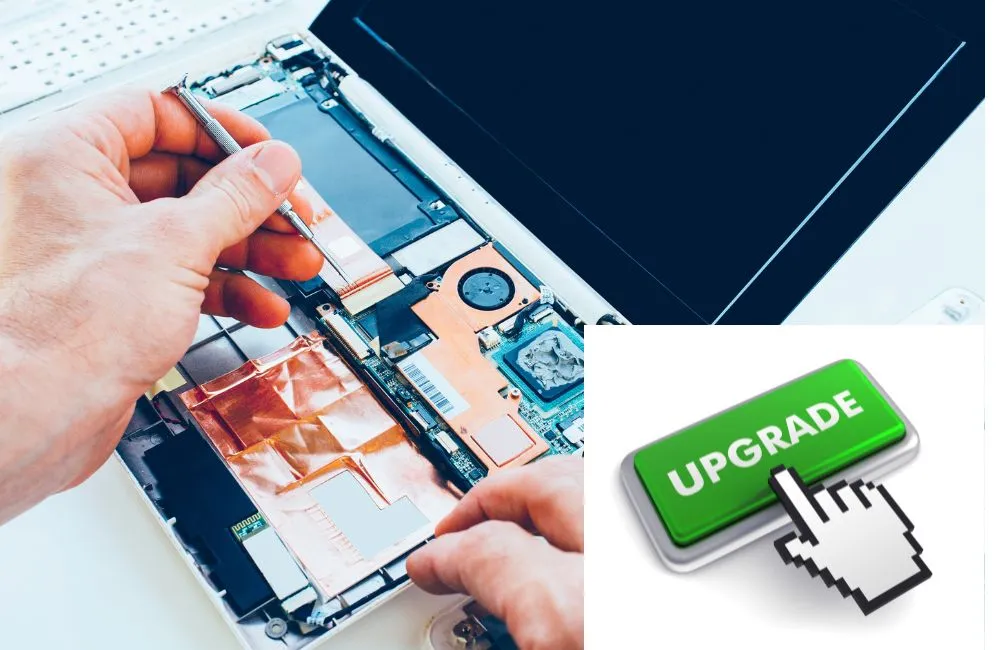
Installing a solid-state drive in your laptop can reduce its temperature. The higher the temperature of your laptop, the more active it is. Newer, more efficient components can significantly reduce the temperature of your gaming laptop.
Particularly with laptops, updating the hardware is frequently only possible to a limited extent. However, RAM and hard drives can frequently be upgraded.
More RAM reduces CPU and hard drive load since files do not need to be transferred between RAM and hard drive as frequently. Even if you use an SSD instead of a mechanical HDD, your system will remain more relaxed and receive a performance improvement.
Read Also: How To Install Windows 10 On Mac Without Bootcamp or USB
Tip 6: Reduce Game Graphics Settings

Occasionally, less is more. To lessen your system’s temperature when gaming, you can also reduce the burden games exert on it. This can be accomplished by decreasing the quality of high-performance features like anti-aliasing and shadow computation.
In addition, it makes sense to set a frame limit, especially for older games that exceed the needed 60 FPS. If the game does not provide a direct function for this, you can alternatively use V-Sync because the frame rate of your screen limits the frame rate.
This is how you reduce energy consumption, drastically reducing temperatures. If you experience frequent frame dips owing to temperature-related underclocking, this option might provide you with a stable and fluid experience by maintaining constant frame rates.
You may also purchase an external graphics card as an alternative. This is a suitable method for achieving desktop-level graphics performance while drastically reducing internal heat generation.
Read Also: How Much Is It to Fix a Broken Keyboard
Tip 7: Additional Cooling

Do you know to ensure that your laptop’s internal cooling system is functioning correctly, you can also purchase a laptop cooler, or cooling pad, as they are frequently called?
This effortless and affordable attachment can significantly assist with any overheating issues you may be experiencing. In the case of gaming computers, a cooling pad is practically required.
The operation of cooling pads is straightforward:
- Set the pad on a surface.
- Place your laptop on top of it.
- Plug the pad into one of the laptop’s USB ports.
- Let the fan(s) do their job.
Ultimately, the more excellent airflow will reduce temperatures over long gaming sessions.
Tip 8: Utilize Windows Task Manager to Terminate Unnecessary Applications

Multitasking or running many programs simultaneously puts a great deal of strain on your processor, generating great heat. It will help if you run as few applications as possible to cool down your computer.
You may examine and terminate currently running processes from the Windows Task Manager. The “Ctrl+Shift+Esc” or “Win+X” keyboard keys can launch the Windows task management application.
Under the processes tab, you can view all of the running processes. Select “End Task” from the context menu after right-clicking the task you wish to terminate.
Reducing the CPU’s load should aid in the cooling of your laptop. Antimalware software, such as Malwarebytes, is also helpful for scanning and removing malware.
Malware, like bloatware, is an unnecessary burden on your computer’s resources and should be removed.
Read Also: How to Make a Gaming Laptop
Tip 9: Avoid Sunlight

Additionally, direct sunshine can damage computers and other electronic devices. It is essential to always keep your laptop out of direct sunlight.
It should be kept out of direct sunlight when used and when not. It is well known that sunshine heats and warms objects considerably. The laptop’s plastic components can become deformed by excessive heat.
Utilizing the laptop in direct sunlight will significantly accelerate and increase the internal temperature. If the gaming laptop is utilised in this manner for extended periods, the lifespan and efficiency of its various components may suffer.
Keeping your laptop in heated conditions, such as hot automobiles or rooms, can have the same effect on its internal components.
FAQs
How to cool my laptop while gaming?
1. Use a laptop cooler pad to help dissipate heat.
2. Keep laptop in a well-ventilated area.
3. Close any unnecessary programs or windows while gaming.
4. Use performance mode or underclock the CPU to reduce heat generation.
5. Clean the laptop’s fans and vents to ensure proper airflow.
How to cool my laptop down on summer?
- Clean the dust from the fan and vents of the laptop using a small brush or compressed air.
- Use a laptop cooling pad or fan to provide additional airflow to the laptop.
- Avoid using the laptop on soft surfaces that can block the vents.
- Keep the laptop in a well-ventilated area.
- Reduce the load on the laptop by closing unnecessary programs and windows.
- Adjust the power settings to allow the laptop to run at a lower temperature.
How to cool my laptop down?
Here are a few tips to help cool down your laptop:
- Clean the fans and vents – Dust and debris can build up inside your laptop and block the airflow, leading to overheating. Use a can of compressed air to blow out any dust and make sure the vents are clear.
- Use a cooling pad – A cooling pad is a device that sits underneath your laptop and helps dissipate heat. It usually has fans or other cooling elements that help keep your laptop cool.
- Keep it away from heat sources – Make sure your laptop is not placed near a heat source, such as a radiator or a sunny window. The extra heat can make your laptop work harder and increase the temperature.
- Use a laptop cooler app – There are several apps available that can help reduce the heat and extend the life of your laptop. These apps monitor your laptop’s temperature and adjust the performance accordingly.
- Turn off unnecessary programs and features – Closing unnecessary programs and turning off features like Bluetooth, WiFi, and USB devices can help reduce the workload on your laptop and keep it cool.
How to cool my laptop after the light create a black spot?
- Turn off your laptop and unplug it.
- Remove any debris or dust from the fan and ventilation ports using a small brush or can of compressed air.
- Place your laptop on a hard, flat surface to allow proper airflow.
Use a laptop cooling pad or fan to blow cool air onto the bottom of the laptop. - Avoid using your laptop on soft surfaces, such as a bed or pillow, which can block the ventilation ports.
- Keep the room where you are using your laptop well-ventilated.
Avoid running multiple programs or using processor-intensive tasks for extended periods of time.
How to cool my laptop cpu?
There are several ways to cool your laptop CPU:
- Keep your laptop in a well-ventilated area: Make sure there is enough airflow around your laptop to allow heat to dissipate.
- Use a laptop cooler: These are pads or stands that have fans to help dissipate heat from your laptop’s bottom.
- Clean your laptop regularly: Dust and debris can block air vents and cause overheating. Use a can of compressed air to clean the vents and fan regularly.
- Install a CPU cooling app: These programs monitor your laptop’s temperature and automatically adjust the fan speed to help keep your CPU cool.
- Underclock your CPU: If you’re comfortable with it, you can use a software tool to underclock your CPU, which will reduce its heat output. However, this may also reduce the performance of your laptop.
How to cool my laptop that already has a cooling pad?
Here are a few ways to cool your laptop that already has a cooling pad:
- Clean the cooling pad regularly to remove any dust or debris that may be blocking the airflow.
- Position the laptop so that the vents are not obstructed and have good airflow.
- Close unnecessary programs and processes to reduce strain on the processor and reduce heat.
- Use a laptop stand to raise the laptop and allow for better airflow.
- Enable power-saving mode to reduce the workload on the processor and decrease heat.
How to cool my laptop down while doing art in a program?
- Here are some tips to cool down your laptop while doing art in a program:
- Keep the laptop on a flat, hard surface to allow for proper ventilation.
- Avoid placing it on soft surfaces like pillows or blankets.
- Keep the laptop away from direct sunlight and other sources of heat.
- Clean the laptop’s vents and fans regularly to ensure proper airflow.
- Use a cooling pad or external fan to help dissipate heat.
- Close unnecessary programs and windows to reduce the workload on the laptop’s processor.
- Consider using a laptop cooler or cooling pad specifically designed for art programs.
- Check and adjust your laptop’s power settings to prevent it from overheating.
- Consider using a desktop computer or a laptop with a dedicated graphics card for more intensive art projects.
How to cool my laptop for over clocking?
There are several ways to cool a laptop for over clocking:
- Use a laptop cooling pad: These are external devices that can be placed under the laptop to help dissipate heat.
- Clean the laptop regularly: Dust and debris can build up inside the laptop and block airflow, which can cause overheating. Cleaning the laptop regularly can help improve airflow and keep it cool.
- Use a laptop stand: These are devices that lift the laptop off the surface, allowing more air to circulate underneath it.
- Use a software to monitor and control the CPU temperature: These programs can help monitor the temperature of the CPU and adjust the speed of the CPU to prevent overheating.
- Overclock carefully: Overclocking can put a lot of strain on the laptop, so it’s important to be careful and only overclock a little at a time to avoid overheating. Overall, it’s important to make sure the laptop has good airflow and is kept clean to help prevent overheating.
How to cool my laptop when it’s in my lap?
1. Place a laptop cooler or fan underneath the laptop to help dissipate heat.
2. Avoid using the laptop on surfaces that block ventilation, such as blankets or cushions.
3. Keep the laptop clean and dust-free to ensure proper airflow.
4. Keep the laptop in a well-ventilated area.
5. Avoid using the laptop for extended periods of time without breaks to allow it to cool down.
How to cool my laptop fan?
There are several ways to cool your laptop fan:
- Make sure your laptop is in a well-ventilated area and not covered by any objects that may block the airflow.
- Use a laptop cooling pad to help dissipate heat and keep the fan cool.
Keep your laptop clean by regularly dusting and cleaning the fan and ventilation grills. - Avoid using your laptop on soft surfaces like pillows or blankets, as they may block the airflow.
- Make sure your laptop’s software is up to date and that you are using the latest drivers. This can help improve your laptop’s performance and reduce overheating.
- Avoid running multiple resource-intensive programs at the same time, as this can cause the laptop to heat up and strain the fan.
How to keep my laptop cool?
- Keep your laptop in a well-ventilated area, away from heat sources such as direct sunlight or heaters.
- Use a laptop cooler pad to dissipate heat.
- Clean the laptop’s ventilation system regularly to ensure proper airflow.
- Avoid overloading your laptop with resource-intensive tasks.
- Close unnecessary programs and windows to reduce the workload on your laptop.
- Consider using a laptop stand to elevate the device and improve airflow.
How to cool down my laptop while gaming?
- Clean the dust from the laptop’s fans and vents regularly to ensure proper airflow.
- Use a laptop cooling pad to provide extra airflow and cooling.
- Set the laptop on a flat surface to allow proper ventilation.
- Close any unnecessary programs and windows while gaming to reduce strain on the processor.
- Consider underclocking the processor to reduce heat generation.
How to cool off my laptop?
There are several ways to cool off your laptop:
- Clean the dust and debris from your laptop’s fans and vents using a small brush or compressed air.
- Use a laptop cooling pad to help dissipate heat from the bottom of the laptop.
Avoid using your laptop on soft surfaces like blankets or pillows, which can block airflow and cause overheating. - Close unnecessary programs and lower the graphics settings on resource-intensive games or applications.
- Avoid leaving your laptop in direct sunlight or in a hot environment for extended periods of time.
How to cool my gaming laptop?
Clean the laptop’s ventilation regularly to remove dust and debris.
- Use a laptop cooling pad to help dissipate heat.
- Keep the laptop in a well-ventilated area.
- Consider underclocking the CPU and GPU to lower temperatures.
- Use a laptop cooler software to monitor and optimize temperatures.
How to keep my laptop cool without a fan?
There are several ways to keep your laptop cool without using a fan:
- Use a laptop cooler pad: These pads have built-in fans that help dissipate heat from the laptop’s bottom.
- Keep the laptop clean: Dust and debris can accumulate inside the laptop and block airflow, causing it to overheat. Regularly cleaning the laptop can help improve airflow and keep it cool.
- Avoid using the laptop on soft surfaces: Soft surfaces like beds and pillows can block the vents on the bottom of the laptop, causing it to overheat. Instead, use the laptop on a hard, flat surface.
- Use power-saving mode: Reducing the amount of power the laptop is using can help keep it cooler. Enable power-saving mode to help reduce heat generation.
- Avoid using the laptop in hot environments: Excessive heat can cause the laptop to overheat. Avoid using the laptop in hot environments like in direct sunlight or next to a heating vent.
How to cool my laptop for overclocking?
There are several ways to cool a laptop for overclocking:
- Use thermal paste: Thermal paste can help improve heat transfer between the CPU and heatsink, allowing the CPU to run cooler.
- Use a larger heatsink: A larger heatsink can help dissipate heat more effectively, helping to keep your laptop cool while overclocking.
- Remove the laptop’s bottom panel: Removing the bottom panel of your laptop can allow for better airflow, helping to cool the internal components.
- Use a custom cooling solution: Custom cooling solutions, such as water cooling, can be more effective at cooling laptops for overclocking. However, these solutions can be expensive and may void your laptop’s warranty.
How to cool my laptop during gaming?
Here are a few ways to cool your laptop while gaming:
- Clean the laptop’s internal fans to ensure proper airflow.
- Use a laptop cooling pad to help dissipate heat.
- Close any unnecessary programs to reduce the workload on your laptop.
- Lower the graphics settings to reduce the strain on the GPU.
- Take breaks during long gaming sessions to allow the laptop to cool down.
How to cool my laptop for oc?
To cool your laptop for overclocking, you can:
- Use a laptop cooling pad: These are external pads that you place your laptop on to help dissipate heat.
- Clean your laptop’s vents and fans: Dust and debris can clog up your laptop’s ventilation system, making it harder for it to dissipate heat. Cleaning the vents and fans regularly can help improve airflow and cooling.
- Use a laptop stand: Some laptop stands are designed with built-in fans to help keep your laptop cool while you use it.
- Use a thermal paste: Applying a high-quality thermal paste to your laptop’s CPU can help improve its heat transfer and cooling efficiency.
- Upgrade your laptop’s cooling system: Some laptops have replaceable fans or heat sinks that can be upgraded for better cooling performance. Consult with a professional or the laptop manufacturer for guidance on upgrading your laptop’s cooling system.
How to cool down my laptop?
There are several ways to cool down a laptop:
- Clean the dust and debris from the laptop’s ventilation grills and fan.
- Place the laptop on a flat, hard surface to allow for proper air circulation.
- Use a laptop cooler pad to help dissipate heat from the bottom of the laptop.
- Reduce the workload on the laptop by closing unnecessary programs and lowering the brightness of the screen.
- Use a laptop cooler software to monitor and adjust the CPU temperature.
How to keep my laptop cool while gaming?
There are several ways to keep your laptop cool while gaming:
- Use a laptop cooler pad: These devices help to dissipate heat away from your laptop and improve airflow.
- Keep your laptop clean: Dust and debris can build up on the fans and vents of your laptop, reducing airflow and causing it to overheat. Regularly clean your laptop to ensure proper airflow.
- Use a desk fan: Positioning a desk fan near your laptop can help to cool it down while gaming.
- Use a laptop stand: Raising your laptop off the surface can help to improve airflow and keep it cool.
- Close unnecessary programs and windows: Having too many programs running at once can cause your laptop to work harder and heat up. Close any unnecessary programs or windows to reduce strain on your laptop.
- Use a laptop cooler pad: These devices help to dissipate heat away from your laptop and improve airflow.
How to get my laptop to cool down?
There are several ways to help cool down your laptop:
- Clean the dust and dirt from the fans and vents using a can of compressed air. This will help improve airflow and heat dissipation.
- Make sure the laptop is not placed in a hot or poorly ventilated area.
- Use a laptop cooling pad to improve airflow around the laptop.
- Close unnecessary programs and limit the use of resource-intensive tasks to reduce the strain on the processor and reduce heat generation.
- Adjust the power settings in the control panel to reduce processor speed and power usage.
- If none of these methods work, consider taking the laptop to a professional for repair or maintenance.
How to make my laptop cool down?
- Clean the laptop’s internal cooling system (such as the fans and vents) regularly to ensure proper airflow.
- Avoid using the laptop on soft surfaces (such as a bed or couch) that can block vents.
- Avoid using the laptop in hot environments or direct sunlight.
Reduce the number of programs running simultaneously on the laptop. - Use a laptop cooling pad to help dissipate heat.
How to make my fans cool better in laptop?
- Keep your laptop clean by dusting the vents and fans regularly.
- Use a cooling pad or stand to improve airflow and keep the laptop off of hot surfaces.
- Update your laptop’s BIOS and graphics drivers to ensure optimal performance.
- Adjust the power settings in your laptop to allow the fans to run at a higher speed when necessary.
- Avoid multitasking and running resource-intensive programs for extended periods of time to reduce strain on the fans.
How to cool down my gaming laptop?
Here are some tips to help cool down your gaming laptop:
- Clean the dust and debris from the fans and ventilation grills regularly.
- Use a laptop cooling pad to help dissipate heat away from the laptop.
- Make sure your laptop is placed on a flat, hard surface to allow proper airflow.
- Close any unnecessary programs or applications to reduce the workload on the processor.
- Lower the graphics settings in your games to reduce the strain on the GPU.
- Avoid using the laptop on your lap or other soft surfaces that can block ventilation.
- Consider underclocking the CPU and GPU to reduce heat generation.
Keep the laptop in a cool, well-ventilated area. - Install a thermal paste on the CPU and GPU to improve heat transfer.
- Consider using a laptop cooling software to monitor and control the temperature.
Read Also: Are Gaming Computers Good For Music Production?
Final Words: How To Cool Down Laptop While Gaming?
The steps mentioned above should help keep your laptop cool while gaming. Keeping your laptop cool while gaming primarily includes resolving hardware and software issues that increase the likelihood of your laptop overheating.
Discover indicators of overheating on a brand-new gaming laptop. Unless there is a software or hardware issue, it could be that your equipment was defective or that it’s not suited to handle the load you’re applying.
In such a scenario, requesting a refund and getting a gaming laptop with a superior design is usually preferable to avoid future issues. If you have an ancient laptop and need help with the solutions above, it may be time to purchase a new model with updated technology.
Read Also: 12-Best Gaming Monitors Under 250
Read More: How Long Can A Laptop Stay In A Hot Car
Read More: How To Choose Processor for Laptops
Read Also: Why Are Razer Laptops So Expensive
Read Also: How Much Is It to Fix a Broken Keyboard





