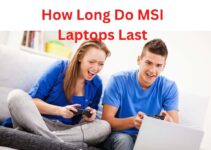How To Setup Wifi On Acer Laptop: Setting up WiFi on an Acer laptop can be a quick and easy process, especially if you follow the right steps.
Whether you are setting up a new laptop or trying to connect to a new WiFi network, the process is relatively straightforward.
In this article, we will go through the steps required on how to setup WiFi on Acer laptop, including how to troubleshoot common issues that may arise.
A Step-by-Step Guide On How To Setup Wifi On Acer Laptop
Step 1: Check the WiFi Hardware
Before you start setting up WiFi n your Acer laptop, it is important to ensure that your laptop is equipped with the necessary hardware.
Most Acer laptops come with built-in WiFi capabilities, so you should be good to go. If you are unsure whether your laptop has WiFi capabilities, you can check the specifications in the documentation that came with the laptop or online.
Step 2: Enable the WiFi Adapter
If your Acer laptop has a built-in WiFi adapter, you will need to ensure that it is enabled. You must do the following actions to accomplish this:
- Click on the Start button in the bottom left corner of your screen.
- Type “Network Connections” in the search bar and press Enter.
- In the Network Connections window, you will see a list of all the available network connections.
- Look for the WiFi connection and right-click on it.
- Click on “Enable” from the menu that appears.
Step 3: Connect to a WiFi Network
Once you have enabled the WiFi adapter, you will need to connect to a WiFi network. To do this, follow these steps:
- Click the WiFi symbol in the lower right corner of the display.This icon looks like a series of waves or bars.
- A list of available WiFi networks will appear. Click the name of the network to which you wish to connect.
- If the network is password-protected, you will be prompted to enter the password. Type in the password and click “Connect.”
Step 4: Troubleshooting Common Issues
Despite following the above steps, you may still encounter some issues when trying to set up WiFi on your Acer laptop. Here are some common issues and how to troubleshoot them:
- Unable to find any WiFi networks: If you are unable to find any WiFi networks, it could be due to several reasons. First, check to make sure that your WiFi adapter is enabled. If it is enabled, check to make sure that the WiFi switch on your laptop is turned on. If you are still unable to find any WiFi networks, you may be out of range of any WiFi networks.
- Unable to connect to a WiFi network: If you are unable to connect to a WiFi network, first check to make sure you have entered the correct password. If you are sure that the password is correct, try resetting your router or modem. If this does not solve the issue, try connecting to the WiFi network using a different device to see if the issue is with the network itself.
- Slow WiFi speeds: If your WiFi connection is slow, it could be due to several factors. First, check to make sure you are within range of the WiFi router. If you are far away, the signal may be weak, resulting in slower speeds. Other factors that can affect WiFi speeds include the number of devices connected to the network, the age of the router, and the type of WiFi standard being used.
FAQs: How To Setup Wifi On Acer Laptop
How to setup wifi on acer laptop windows 7?
To configure WiFi on a Windows 7-powered Acer laptop, follow these steps:
- Click the Start button, then select the Control Panel option.
- Click Network and Internet under the Control Panel.
- Select the Network and Sharing Center option.
- Select Set up a new network or connection.
- Select Connect manually to a wireless network, then click Next.
- Enter the required wireless network information, including the network name (SSID) and security key (if applicable), and then click Next.
- Follow the on-screen instructions to complete the connection setup.
How to setup wireless network on acer laptop?
To set up a wireless network on an Acer laptop, follow these steps:
1. Click the Start button and select Control Panel.
2. In the Control Panel, click on Network and Internet.
3. Click on Network and Sharing Center.
4. Click on Set up a new connection or network.
5. Select Set up a wireless ad hoc (computer-to-computer) network and click Next.
6. Follow the prompts to set up the wireless network, including choosing a name for the network and setting up security.
Conclusion: How To Setup Wifi On Acer Laptop
In conclusion, setting up WiFi on an Acer laptop is a straightforward process that can be accomplished by following the steps outlined in this article.
First, check to make sure your laptop has the necessary hardware and that the WiFi adapter is enabled. Then, connect to a WiFi network by selecting it from the list of available networks and entering the password if necessary.
If you encounter any issues, try troubleshooting common problems such as being unable to find any WiFi networks, being unable to connect to a WiFi network, or experiencing slow WiFi speeds. By following these steps, you should be able to successfully set up WiFi on your Acer laptop.
Read More:
How To Connect To Xfinity Hotspot On Laptop
Is MacBook Pro Good for Music Production
Is MacBook Air Good For Programming