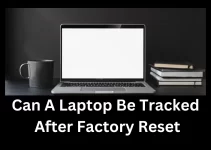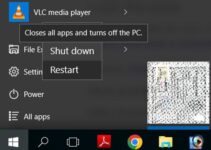Whether you are gaming or spending whole days on doing work on a laptop, there’s nothing more annoying than a dirty screen. You probably don’t think about your laptop screen when it comes to your monthly house-cleaning tasks.
Laptops are frequently moved, which causes your laptop screen may quickly become dirty. Especially if you use it every day. When it comes to cleaning your laptop screen, you may believe it is safe to use spray, but this might cause irreversible harm to your LCD screen. Here is a detailed note on how to clean a laptop screen.

How to Clean Laptop Screen
When you learn that your laptop screen has to be cleaned, the first thing you should do is switch it off or disconnect it to minimize any electrical shock danger. You are protecting yourself from any kind of danger or electric shock.
Read Also: How To Take Screenshot on Laptop
Steps Away From the Home Cleaners
When it comes to cleaning the laptop screen, no matter what device you use, you must read and follow the user manual that came with the equipment. If you haven’t gotten any special cleaning instructions from the manufacturer, you could believe it’s simple to clean laptop screen with a spray or Windex.
However, while applying Windex may help your screen seem better in the short term, it may do major harm to your laptop’s screen in the long run. Using bleach, cleaning detergent, or ammonia can potentially create discoloration and scratches on your laptop screen.
Even ordinary tap water and water we drink include minerals that might harm your laptop screen.
Read Also: How Many Watts Does A Laptop Charger Use
How to Avoid Damaging Cleaning Laptop Screen
There are a few things to keep in mind to avoid harming the laptop screen. Cleaning of laptops is one of the important things. You should not use any chemicals, such as spray, Windex, or anything else that is not approved by the screen maker.

When cleaning the screen, avoid using old or rusted cloth. Don’t use cleaning products just because they feel soft; they may potentially harm the screen.
Tissue paper and kitchen paper are also strictly forbidden. Laptops are delicate on their own, thus they require extra attention while cleaning. Don’t apply any pressure that might damage the screen.
Read Also: How to Clean Laptop Speakers
Stick to The Basic Rule of Laptop Screen Cleaning
There are some points that need to be kept in mind while cleaning the laptop’s screen. Use of any kind of liquid is strictly not recommended. “Spraying directly risks liquid dripping down into the cracks of the display and potentially damaging internal components,” says David Whalen, founder of TechHub Denver.
Read Also: How to Make a Gaming Laptop
Use the Appropriate Cleaning Cloth.

The cloth you use is just as vital as the screen cleaner itself. To clean the screen, do not use tissue paper, scrubs, or towels. A microfiber cloth, on the other hand, is strongly suggested. Microfiber is a fabric made with fine strands that are gentle on the screen.
However, even while using microfiber, avoid applying too much pressure to the screen. This might cause harm to the touch screen’s screen and integrated sensors.
Read Also: Are Gaming Computers Good For Music Production
Don’t Press Too Hard
If the dirt does not come off easily while dry wiping, do not apply extra pressure to clean the screen. LCD displays, big-screen TVs, and laptop screens are highly sensitive, and using too much pressure when cleaning them might cause irreversible harm. When you apply too much pressure to these delicate panels, the pixels might be destroyed.
Avoid Using Chemicals
When it comes to cleaning your computer screen, avoid using ammonia-containing products such as Windex, rubbing alcohol, or anything containing acetone or ethyl alcohol. These compounds will have an unfavorable effect on the coating used on LCD panels and flat-screen televisions.
Read Also: Can A Laptop Be Tracked After Factory Reset
Getting Rid of Dust and Pigment Marks
To clear dust and other markings off the screen, use compressed air from a distance. The can should be placed at a safe distance from the screen, and the spray should be light.
If the stains persist, gently wipe them away with a microfiber cloth. This is the safest process of screen cleaning.
Best Video editing laptop under 500
Air Drying
Allow the laptop to dry naturally. Before plugging it back in and turning it on, make sure it is entirely dry. Open your laptop to expose the fan and heatsink if you are comfortable doing so. Cleaning the cooling system with compressed air can help address problems with overheated laptops and other associated issues such as your laptop not shutting down or freezing.
Employ a non-Hazardous Screen Cleaner
For screen cleaning, avoid using strong chemicals, household cleaners, or soap. There are several safe ways to clean a laptop screen. Some of them are listed below.
• Screen-cleaning spray
• Distilled water and white vinegar mixed 50/50
• Distilled water and isopropyl alcohol mixed 50/50
How to Clean a Mac vs. PC Screen
Most laptop screens are one of two types: a liquid crystal display (LCD) or an LCD screen with a covering. But the types of coverage vary. Whatever type of screen is you should know how to clean a laptop screen.
How to Clean a Mac Screen
The screen of an Apple product may be cleaned using a microfiber cloth and 70% isopropyl alcohol. Disinfecting wipes such as Lysol or Clorox can also be used. Some goods contain Nano textured glass that must be handled with care. With each smartphone, Apple supplies a unique cleaning cloth. It is not required to purchase this exact towel in order to wipe the screen.
How to Clean a PC Screen
The only liquid to dab on your microfiber cloth for PCs without a glass layer is a little amount of distilled water combined in a 1:1 ratio with white vinegar. There are also commercially available computer screen cleaners.
Avoid using alcohol or disinfectant wipes. If you’re unsure about the sort of screen you have, consult the handbook and follow the manufacturer’s suggestions.
DIY Screen Cleaner for Laptop
Pour the distilled water and isopropyl alcohol into a spray bottle. Replace the lid and shake vigorously to mix. Directly spray the cleaning solution onto a clean microfiber cloth. Gently massage the afflicted region with the cloth in a circular motion.
Screen Care is Analogous to Skincare
Screen damage, like sun damage, accumulates. Using various sprays on your screen is just as risky as putting chemicals to your skin. Exerting moisture or any other liquid to the screen, as well as applying pressure to it, damages it. By harming the screen, this might result in the vertical, horizontal line.
FAQ’S About How to Clean a Laptop Screen
Is it safe to use water to clean a laptop screen?
The best technique to clean the laptop screen is using a microfiber cloth that has been dipped in water or simply dampened with water. However, do not spray directly on the screen because the liquid might harm it.
Can I use a glass screener on my laptop?
Never use any form of glass cleaner or household detergent to clean the screen since the screens are so sensitive that they may easily be damaged or burned. Instead use LCD cleaning wipes or microfiber.
How can I clean the screen of my laptop naturally?
Make a 1:1 or 50/50 combination of distilled water and white vinegar to clean your laptop naturally. This may not completely safeguard your laptop’s screen, but it will cause less damage.
Conclusion
Regularly cleaning your computer’s monitor will allow you to view the display more clearly. Cleaning your laptop screen and computer monitor demands the appropriate equipment and the correct touch, whether you’re attempting to remove dust from the screen or remove fingerprint smudges that have taken over the display.
It’s only a matter of time before you damage your screen if you don’t know how to clean it properly. Following the proper processes and using the proper materials can help you avoid damage, scratches, and clouding that will cause your monitor to die prematurely.