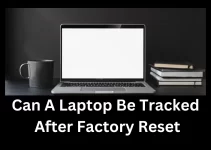Why is My Laptop Keyboard Not Typing: Keyboard is the most significant component of any laptop. When anything goes wrong, the product’s all-inclusive design may pose complications. There are several options for restoring its functionality. Some of which are basic and others are more challenging. Here are few tips to resolve issue of Laptop Keyboard that is not Typing.
Consider the following steps to resolve the issue before replacing the entire keyboard.
Replacing your laptop’s missing keycaps
In contrast to Desktop keyboards, each key on a laptop keyboard may consist of three parts. First is keycap. Second is key pad, and third is key retainer.
If the keycap is loose but still attached to the laptop, it is often easy to fix it by pressing down on it. When you push the key down on the keyboard, you will hear a sound of a snap when it will reattach. If this does not address the problem, I recommend you to remove the key and reattach.
Read Also: How To Take Screenshot on Laptop
Reasons Why is my laptop keyboard not working?
- Laptop keyboard drivers.
- Laptop keyboard dead? Remove it.
- Changing a malfunctioning laptop keyboard.
- One or two keyboard keys stop operating.
The keyboard is a crucial part. Sometimes, a laptop keyboard has slight issues. When it fails to operate, you are unable to use the computer.
It is very common, especially if your job requires a considerable amount of typing. If this is the only keyboard you have, I will recommend a few solutions. These solutions will help reactivate it and restore its regular operation.
Restart your computer
Sometimes, windows often fail to load and causing software and hardware to malfunction. As a result, you must turn off the laptop, wait about a minute, and then turn it back on.
It should work now. But if you believe it did not achieve the intended task, I would recommend repeat the procedure.
Read Also: How Many Watts Does A Laptop Charger Use
If all the keys are non-responsive
You must determine whether the keys on your laptop keyboard are inactive. Investigate the keyboard completely for broken keys.
If you discover one or more broken keys, do not waste time reinstalling them. its normal they have most likely broken off their hinges. Take it to a repair shop, if possible. They can repair it in a fraction of the time.
Disconnect the connector from the laptop’s internal power supply
Sometimes, the connector for your laptop keyboard may get loose time to time. Very often, if you are not cautious, the computer will fall from your grasp.
To resolve this, you must restart the computer. It is preferable if you bring it to a repair shop.
Read Also: How to Clean Laptop Speakers
Cleaning might be beneficial
Clean it from all angles. Brush away the dust that has accumulated beneath the keys with a dry brush. If you believe the brush is insufficient to clean the keyboard, the cleaning kit is available.
You can do it if you have proper grip and the patience for delicate work. You may unclip the keyboard’s frame and give ample space for deep cleaning.
Do not remove the keys it might break the hinges. This will escalate your problem rather than resolve it. After cleaning, check if it begins to work. It does not attempt the alternate method of resolving the issue.
Consider Troubleshooting when your keyboard is not Typing
A device troubleshooter can run on the laptop. It will discover and resolve the issue for you while you wait for it to complete its examination.
If the troubleshooter locates the problem, it will resolve it or will identify the root cause. Then you can pursue it and discover the optimal solution.
Read Also: How to Make a Gaming Laptop
Browse to the BIOS Menu
This is quite challenging, but it is worth attempting. To open the BIOS menu, turn off the laptop and then turn it back on, pressing Esc or Del.
If the keyboard responded to your command, it should open the BIOS menu. From which you can determine whether the problem is software-related or hardware-related.
whatever your laptop indicates, you now know what to do. If it is hardware, you should replace. If it indicates that the keyboard is experiencing a software issue then reinstall it.
Install the software again
This may do it by activating the on-screen keyboard or attaching an external keyboard.
These strategies include a few simple actions that you may do fast.
- On your laptop, right-click the “My PC” icon and choose “Right-click.”
- From the drop-down menu, select the desired properties.
- In the new opened window, navigate to Device Manager
- From the WinX menu, choose Device Manager.
- You’ll now find the keyboard for your laptop under ‘Keyboards.
- From the context menu Select Uninstall. If it displays a list of installed keyboard software, uninstall them.
Restart your laptop and check if the driver installed or not. If this does not resolve the issue, reopen devices manager. Then, right-click on keyboards, and select scan for hardware changes. I hope this returns your keyboard to normal operation.
Read Also: Are Gaming Computers Good For Music Production
Settings of the keyboard
Some software will alter the default settings to make another program work. While, it is possible that you altered the environment.
If this is the case, navigate to the settings and restore the default keyboard settings. It should now work.
Deactivate the filter keys
You may not have noticed this setting detail, but it is an option provided by Windows. If you notice that keys are not responding, Windows may have enabled the filter keys settings.
Navigate to Settings, then Ease of Access. Select keyboard from the left menu, and then disable the filter key option. Filter keys put an end to repetitive keystrokes. As a result, disabling it may resolve your issue.
Read Also: Can A Laptop Be Tracked After Factory Reset
Rebooting your laptop
If none of the other solutions have worked, you may as well try a fresh boot of your machine. It will remove any unauthorised applications or modifications to your computer’s settings. To begin with, the computer will be able to start from scratch.
If that fixes the problem, it’s clear that another programme is interfer your keyboard’s configuration. Before doing a clean boot, make a backup of your data and crucial files.
Reade Also: Can I Use An External Keyboard with My Laptop
How to Adjust Windows 10 Regional and Keyboard Settings
- Press the Windows key, plus I
- Navigate to Time & Language > Region & Language.
- Click the Add Language button
- Select the appropriate option for your keyboard.
- If a key on the keyboard does not work, try adjusting the language settings.
- Select Next and Install
- Await the installation of the language.
- Utilize the Languages drop-down menu on the Region & language screen to select your new language.
Return to your notepad or word processor and recheck your keyboard input; the display should display the correct characters.
On macOS and Linux, keyboard and language settings are also available.
If you check your keyboard and find none of the above issues, please get in touch with us to schedule a visit so we can examine and diagnose the problem.
Purchasing a USB or Bluetooth keyboard, plugging it into the machine’s USB port or syncing it via Bluetooth, and restarting your laptop may allow you to continue using your laptop while waiting for our technicians to arrive.
FAQs: Why is My Laptop Keyboard Not Typing
How do I fix my laptop’s keyboard if it won’t type?
- Restart the system
- Make sure keyboard is clean.
- Check it may have a hardware problem.
- Check keyboard setting and drivers are up to date.
- Make sure you are using the correct keyboard layout.
- Connect an external keyboard to the laptop.
How do my keyboard type right characters?
It’s conceivable that you’ve switched on NumLock. It means your keyboard doesn’t type the right characters. You are using an inappropriate keyboard layout.
How do I unlock my keyboard?
After pressing and holding the right shift key for 8 seconds, the keyboard will unlock. To turn off Filter Keys, go to the Control Panel and deactivate Filter Keys.
Can I Use An External Keyboard with My Laptop?
How can I disable the keyboard lock feature?
Select Change PC Settings from the drop-down menu. Select Ease of Access > Keyboard from the drop-down menu.
The On-Screen Keyboard slider should be set to “On. When the on-screen keyboard appears on your screen, press the ScrLk button.
What are the reasons if laptop keyboard stops working?
- Connectivity issues
- Wrong geographic locations
- A faulty piece of hardware
- The accumulation of sand and dirt
What can we do if laptop keyboard isn’t working in windows 7?
After unplugging the keyboard and mouse, re-insert them. Unplug and re-plug the keyboard and mouse to see if it fixes the problem. Windows will reload itself the driver and the keyboard and mouse will reconnect.
How can I fix keys on my HP laptop that are not working?
Look for Troubleshooting under Update & Security, Troubleshoot the keyboard. If none of these helps, here are some further options:
- Go to the Device Manager.
- This section should expand to include more keyboards.
- Right-click on your keyboard and choose “Uninstall.”
- You may then reboot your PC.
What can I do if the keyboard on my laptop is not working in Windows 10?
Take a few moments to open the Start menu. Then, click on Ease of Access > Keyboard, then switch the Use Onscreen keyboard on option.
A keyboard will emerge on the screen, allowing you to navigate about the screen and type words.
How do I unlock my keyboard not typing?
- Turn off the Filter Keys.
- Try using your keyboard on a different computer.
- Replace the batteries if you’re using a wireless keyboard.
- Wipe down your keyboard
- Examine your keyboard for physical damage.
- Verify the keyboard’s connection
- Install or update the device drivers.
Exists a key that locks the keyboard?
Location. The lock buttons are dispersed throughout the keyboard. Most keyboards include three LEDs in the upper right corner above the numeric pad that indicate which locks are activated. The lock indications are located between the key split on some ergonomic keyboards.
What are the three keyboard locks?
To toggle these functions on (lock) and off (unlock), press the corresponding key once on your keyboard (Scroll Lock key, Num Lock key, or Caps Lock key). Pressing the key toggles the function of the keyboard
How can I disable Fn lock?
To disable FN Lock, press the FN and Caps Lock keys simultaneously.
Why is my keyboard locking up suddenly?
The keyboard may have stopped functioning due to an outdated driver or a system error that corrupted it. Regardless of the situation, updating the keyboard drivers may unlock the keyboard.