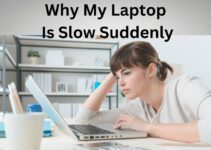How To Uninstall Vst Plugins On Mac: Virtual Studio Technology (VST) plugins are a must-have if you work as a music producer or sound engineer. VST plugins provide new features for your digital audio workstation (DAW) software.
They can enhance your music with effects, synthesizers, and other elements. You may want to remove a VST plugin from your Mac. In this article, we’ll walk you through the procedure of uninstalling VST plugins on a Mac.
How To Uninstall Vst Plugins On Mac? In-Depth Instructions
Step 1: Close your DAW software
Before you begin the process of uninstalling a VST plugin, it is important to close any DAW software that you have open.
This is because the plugin may be in use by the DAW, and uninstalling it while it is being used may cause issues. To close your DAW software, simply click on the “Quit” option in the menu bar or use the keyboard shortcut “Command + Q”.
Read Also: Are MacBook’s Worth the Price
Step 2: Locate the VST Plugin
Once your DAW software is closed, the next step is to locate the VST plugin itself. There are a few different locations where VST plugins can be installed on a Mac, depending on how you obtained the plugin. Here are the most common locations:
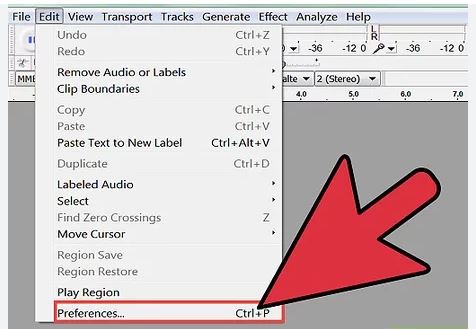
In most cases, VST plugins are stored in the “VSTPlugins” folder within your Digital Audio Workstation (DAW) application.
For example, if you’re using Ableton Live, the VSTPlugins folder can be found at the following location:
Applications > Ableton Live > Contents > App-Resources > VSTPlugins
If you’re using a different DAW, the location of the VSTPlugins folder may vary. You can also try searching for the plugin name in the Finder, as it may be stored in a different location on your computer.
In some other DAW software it may be located in the “Plug-Ins” folder within the application’s directory. To find this folder, right-click on the DAW’s icon in the Applications folder and select “Show Package Contents“. Then, navigate to the “Contents” folder, followed by the “Plug-Ins” folder.
If you installed the plugin manually, it may be located in the “VST” folder within your Mac’s “Library” directory. To find this folder, open the Finder, select “Go” from the menu bar, and then choose “Go to Folder“. Type “~/Library/Audio/Plug-Ins/VST” into the field and hit “Go”.
If you downloaded the plugin from a website, it may be located in your “Downloads” folder. To find this folder, click on the “Finder” icon in your Dock and then select “Downloads” from the sidebar.
Read Also: Why Microsoft Laptops Are Expensive
Step 3: Delete the Plugin Files
Once you’ve located the VST plugin, the next step is to delete the actual plugin files. To do this, simply select the plugin file (or files, if there are multiple) and move them to the trash.
If the plugin is installed in a different location on your computer, you’ll need to navigate to that location and delete the plugin files from there.
It’s important to note that deleting the plugin files alone may not be enough to completely remove the plugin from your system. In some cases, there may be additional files or preferences associated with the plugin that need to be deleted as well.
Read Also: Why Does My MacBook Mic Sound Like A Robot
Step 4: Delete Any Associated Preferences or Settings
After deleting the plugin files, the next step is to remove any associated preferences or settings. To do this, you’ll need to access the Library folder on your Mac.
This folder is normally hidden, but you can access it by holding down the Option key while clicking on the Go menu in the Finder. This will reveal the Library folder as an option, which you can then click on to access it.
Inside the Library folder, you’ll need to navigate to the “Preferences” folder, which is where most VST plugins store their preferences and settings.
You’ll need to search through the Preferences folder for any files that are associated with the VST plugin you’re uninstalling.
These files will usually have the plugin’s name in the filename, so it should be relatively easy to locate them. Once you’ve found the appropriate files, simply delete them by moving them to the trash.
Read Also: Is A Laptop Better Than A Desktop
Step 5: Empty the Trash
Your next step is to empty the Trash to complete the uninstallation process. To do this, right-click on the Trash icon in the Dock and select “Empty Trash“. You may be prompted to enter your Mac’s login password to complete this action.
Step 6: Restart Your Computer
Once you have deleted plugin files and any associated preferences or settings and also emptied the Trash, it is a good idea to restart your computer to ensure that any changes are correctly applied.
This will ensure that the plugin is completely removed from your system and won’t cause any issues with your other software.
To restart your Mac, click on the “Apple” menu in the top-left corner of the screen and select “Restart“.
Alternatively, you can use the keyboard shortcut “Command + Control + Eject“.
Read Also: How to Upgrade a Gaming Laptop
Step 7: Verify the Uninstallation
Finally, once you’ve restarted your computer, it’s a good idea to verify that the plugin has been completely uninstalled.
To do this, simply open up your DAW and look for the plugin in the list of available VSTs. If the plugin is no longer listed, then it has been successfully uninstalled.
FAQs: How To Uninstall Vst Plugins On Mac?
How to delete vst plugins on mac?
To delete VST plugins on a Mac, follow these steps:
- Close your DAW (digital audio workstation) software.
- Locate the plugin you want to delete in your VST folder or the location where you installed it.
- Drag the plugin to the Trash or right-click on it and select “Move to Trash.”
- Empty the Trash to permanently delete the plugin.
- Restart your computer to ensure that the changes take effect.
Note: It is always a good idea to back up your system before deleting any plugins, in case something goes wrong during the process.
How to uninstall vst on mac?
To uninstall a VST plugin on a Mac, follow these steps:
- Close your DAW (digital audio workstation) software.
- Locate the plugin you want to uninstall. It may be in your Applications folder or in a separate VST folder.
- Drag the plugin to the Trash.
- Empty the Trash to complete the uninstallation process.
- Restart your computer to ensure the changes have taken effect.
It is always a good idea to back up your system before uninstalling any plugins, just in case something goes wrong during the process.
How to uninstall au plugins on mac?
To uninstall an AU (Audio Units) plugin on a Mac, follow these steps:
- Close any audio software that may be using the plugin.
- Locate the plugin file on your computer. By default, AU plugins are stored in the “Library/Audio/Plug-Ins/Components” folder.
- Drag the plugin file to the Trash.
- Empty the Trash to permanently delete the plugin from your system.
- Restart your computer to complete the uninstallation process.
Note: As with uninstalling any software, it is always a good idea to create a backup of your system before proceeding. This can help protect against any potential issues that may arise during the uninstallation process.
How to uninstall plugins ableton mac?
To uninstall a plugin in Ableton on a Mac, follow these steps:
1. Close Ableton and any other audio software that may be using the plugin.
2. Locate the plugin in the “Plug-Ins” folder within the Ableton application folder.
3. Drag the plugin from the “Plug-Ins” folder to the Trash.
4. Empty the Trash.
5. Restart your computer.
Note: It is always a good idea to make a backup of your system before uninstalling any plugins, in case something goes wrong during the process.
How to delete plugins mac?
To uninstall a plugin on a Mac, you must first locate its location on the computer. Open Finder and navigate to the Applications folder. Locate the plugin you wish to uninstall and drag it to the Trash bin. Your administrator password may be required.
Conclusion: How To Uninstall Vst Plugins On Mac?
Uninstalling VST plugins on a Mac is a relatively straightforward process, but it’s essential to follow the correct steps to ensure that the plugin is completely removed from your system.
Following the steps outlined in this guide, you can easily uninstall VST plugins and ensure they don’t cause any issues with your other software.
Always start by closing the daw software, locating the plugin, and deleting the actual plugin files. Then, delete any associated preferences or settings by accessing the Library folder and searching for files with the plugin’s name.
After that, clear out the “Trash” from the trash bin. Finally, restart your computer to complete the uninstallation process and verify that the plugin is no longer listed in your DAW.
Following these steps, you can easily uninstall VST plugins on a Mac and keep your system running smoothly. Whether you’re looking to free up space on your hard drive or want to try out new plugins, uninstalling VSTs is simple now.
Read Also: Is MacBook Air Good For Programming
Read Also: Is MacBook Pro Good for Music Production
Read Also: Which Three Parts of the Computer Receive Input
Read More: How to Turn on Lenovo Laptop Without a Power Button