A Laptop HDMI IN port is a connector or cable capable of transmitting high-quality and high-bandwidth audio and video streams between different devices. It can transmit standard, enhanced, high-definition video signals and up to 8-channels of digital audio signals. The length of the laptop HDMI IN cable can run from one foot up to 50 feet.
Difference Between HDMI IN and HDMI OUT
we use laptop HDMI IN port when we PLUG IN a device to your system. The HDMI link is associated with that part. Your gadget will play anything that the other gadget is taking care of.
When you Transfer a visual/ audio signal to any other device, you utilize the HDMI OUT port.
Why Do We Need a System Having HDMI In Port?
We need an HDMI IN PORT to transmit compressed and uncompressed audio and visual data in our system. The shape of HDMI IN is polygonal. we can find this port on the back of our TVs, game consoles and cable boxes.
Here is best power bank for laptops
Can We Get HDMI IN Port on a Laptop?
If it has not have a separate HDMI port, we can not get a laptop HDMI IN port. The port must have label on it as “HDMI-in”. Which is very rare.
The incoming signals from HDMI needs to be decoded. A process that requires specific hardware is not usually found in laptops at the moment. HDMI connectors are the same from both ends. we can plug one end of the HDMI cable into Xbox.
Why Do Lack in HDMI IN Ports?
There are several reasons why we lack laptop HDMI IN ports. Some of reasons are discussed below:
The FIRST reason why we lack in laptop HDMI IN PORTS is that the laptop isn’t designed to take in a video or HDMI signal for its display. It means it cannot be capable of receiving signals from other sources through the HDMI port.
To overcome this problem, we can use adapters. It will convert the audio/video signal from an external device to a USB output that connects to the laptop.
The SECOND reason we lack laptop HDMI IN PORTS is that they don’t have the hardware to convert/decode the signals from an external source passing through the HDMI port.
Read Also: How To Charge a Laptop With HDMI
Different Types of HDMI Ports
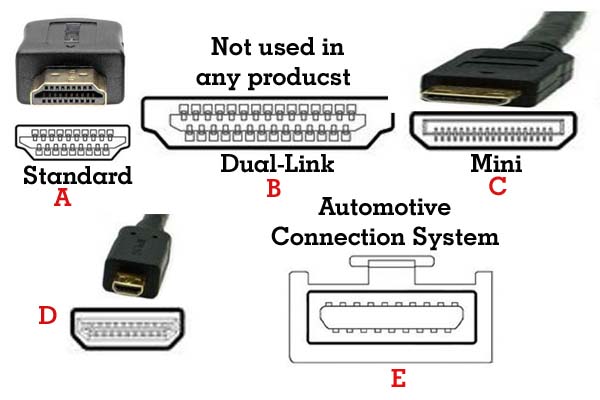
Five types of connectors are available for HDMI cables:
Type A: Standard

It is the standard HDMI connector. It has a total of 19 pins. Most computers have a Type A port making it a trendy choice for brands. It is good with single-interface DVI-D.
Type B: Dual-Link

It is a dual link. This contains 29 pins and it is perfect with double connection DVI-D. With the introduction of HDMI 1.3, the most outrageous bandwidth of single-interface HDMI outperformed that of twofold association DVI-D. As of HDMI 1.4, it hasn’t been described yet, in terms of pixel clock rate crossover.
Type C: Mini

Type C connector is smaller than the Type A connector. That maintains 19 pins. It has limited space. It has number of ports on each gadget. it can use in fresher PCs.
With their safeguarding, the DDC/CEC Ground is given on a mission to stick 13 instead of sticking 17.
The CEC is dispensed to stick 14 instead of pin 13, and the saved pin is 17 instead of sticking 14. The sort C Mini connector can be related with a thoughtful A connector using a sort A-to-type C link.
Type D: Micro

The Type D connector is micro. It keeps the standard 19 pins.
Type E: Automotive Connection System
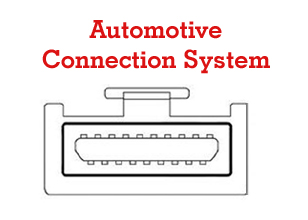
This type of HDMI interface is the automotive connection system. This is used in automobiles mainly. It will lock in place. It can be used under rough conditions. Therefor, An exchange connector is open for standard partner purchaser connects to the vehicle type.
What If My Laptop Doesn’t Have HDMI IN Port?
It is not a big problem if your laptop doesn’t have HDMI IN PORT. You can use an adapter or cable to connect it to the standard HDMI port on your TV. If you don’t have Micro HDMI, check if your laptop has a DisplayPort that can handle the same digital video and audio signals as HDMI. You can buy a Display Port/ HDMI adapter.
How Can We Make HDMI OUT Port to HDMI IN Port?
You cannot change the HDMI output to the input directly your laptop.
You may follow some methods to make this happen. we discuss these methods below:
1: Using Switch or Splitters
Different switches are built-in. It allows users an easy setup connection using the HDMI port. Its features include HDMI input and output ports. If you want to use an external device display on your laptop, you have to connect the device to the input port and your laptop with an output port. It will let you see the substance of one more screen on your PC.
2: Utilizing HDMI Output to Input Adapter
An adapter will help you view the display of external devices on your laptop. It has multiple input and output options, and it allows users the freedom to connect their laptop to an external device and visualize other device displays directly onto their laptop with audio compatibility. You have to connect your laptop to an input HDMI port and the other device to the HDMI port to use the adapter.
3: Without an external source
It only requires software that can download on your laptop.
First, It allows the screen sharing. Then, it displays the contents on the screen of another device. Software like space disk, in-home streaming and miracast can use to view the display of other devices onto your laptop screen streaming through a WiFi connection.
- SPACEDISK
It is software that can download from the Internet. After installation, you have to download the drivers according to the need of your Windows and ensure that both shared devices can connect to the same network. After doing all this, devices will share easily.
- IN-HOME STREAMING
This software uses for streaming video games onto a laptop screen. This software can download free from applications like the stream. After installation, select the game and click stream. After clicking stream, it will start streaming the display on the laptop.
- MIRACAST
This technology allows HDMI streaming over WIFI. Both devices that connect must have miracast. They must connect to the same internet connection and be in range. This technology use in mobile phones having Android 4.2 and above operating system. It supports by Windows 8 and above.
- VIDEO CAPTURE CARD
This technology allows you to stream and record the gameplay directly onto your laptop by connecting your laptop through the VCC to your PS4 or Xbox etc. The drawback of VCC is that you may have to deal with a game-breaking amount of lag.
It depends on your rig specs and the quality of the VCC. This is not an ideal solution. It can record gameplay from older video game consoles that do not support modern streaming technologies.
Read Also: How Long Do MSI Laptops Last
FAQs
Can I use laptop HDMI as input?
Yes, you can. But you’ll need to buy something called a “frame grabber.” One of its input ports must be an HDMI port (The HDMI connector on your laptop is only used for output). To say it again: Yes, you can help with the right tools.
Is My laptop HDMI input or output?
The HDMI port on the laptop is useful because it lets users connect their laptop to a bigger screen to watch movies or play games. The port will let you send the screen from your laptop to another monitor.
Are all HDMI ports input and output?
Most of the time, HDMI ports are either inputs or outputs. The only difference is that an HDMI input will be on a device that can receive a signal, like a computer monitor. It will also have an HDMI output if it sends a signal, like a Blu-ray player.
Can we convert HDMI to USB?
You can only use a USB C cable to connect your computer directly to your TV if the TV has the same port. Most monitors and TVs have an HDMI port, so you need an HDMI to USB C converter to make it work.
Can video be output over a USB port?
The “Alt Mode” for video on USB-C, or “Alt Mode” for short, lets adapters send video from the same USB-C port to HDMI, DisplayPort, VGA, and other types of video connectors on displays, TVs, and projectors.
Can I use USB to HDMI to connect a laptop to a television?
Yes. You can stream your laptop’s screen to a TV with either an HDMI cable or a VGA cable. Also, if both devices support the USB-C standard, you can use a USB-C cable.
How can I connect my laptop’s HDMI to my TV as a monitor?
Using an HDMI connection, join your laptop to your TV:
- Connect one end of the HDMI cable to your laptop’s HDMI output.
- Connect the other end of the HDMI cable to one of your TV’s HDMI inputs.
- Use the remote to choose the input that matches where you plugged the cable in (HDMI 1, HDMI 2, HDMI 3, etc.).
Can USB-C be used for video input?
The USB-C connector is also called the “all-in-one connector.” It is a one-cable solution that can send power, sound, and video over a single cable from a single powerful port. It’s about the same size as the USB Micro-B port, but it’s smaller and works with more things, making it the best choice for smartphones.
Read Also: Can A Laptop Be Tracked After Factory Reset
CONCLUSION
After the above discussion on how to use a laptop HDMI input port, it is all up to you which option you want to choose. Usually, all HDMI ports on laptops are output only. It is impossible to change it into an input port directly. For this problem, we have different solutions. We can use converters. These converters must be compatible with the laptop hardware.
There are some software that can provide wireless sharing of display.
If you have decided to finish your work, there is a strong reason to stress over PC HDMI input
Read Also: How Many Keys Are on A Computer Keyboard
Read Also: How To Remove White Spot on Laptop Screen
Read Also: How to Fix Black Spot on Laptop Screen
Read Also: Why Is My Laptop Battery Draining So Fast





